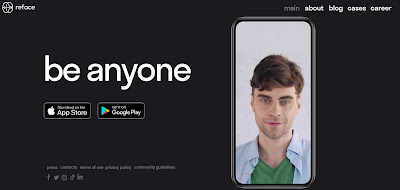KDE Connect is a free and open-source software that
bridges the gap between your desktop and mobile devices. It allows you to
seamlessly integrate and control your Android device or other compatible mobile
devices with your Linux, Windows, or macOS computer. With KDE Connect, you can
receive notifications, transfer files, remotely control your computer, and do
much more without the need for cables or additional software. In this article,
we will take a closer look at KDE Connect and explore its features and
functionalities, as well as how to set it up and troubleshoot common issues.
Benefits of using KDE Connect
KDE Connect offers many benefits, including the ability
to manage your computer and phone simultaneously, receive notifications from
your phone on your desktop, and share files between your devices quickly. It
also allows you to control your computer's multimedia from your mobile device,
making it convenient for those who use their computers to play music or videos.
Main Features
·
Integration with mobile and desktop devices
KDE Connect provides seamless integration between your
phone and computer. It allows you to control your computer using your phone and
vice versa.
·
Notification Syncing
KDE Connect syncs notifications from your phone to your
desktop, making it easy to keep up with messages, emails, and app alerts.
·
File Sharing
With KDE Connect, you can share files between your phone
and computer with just a few clicks. You can also browse files on your computer
from your phone.
·
Media Control
KDE Connect lets you control your computer's media player
from your mobile device. You can play, pause, skip tracks, and adjust the
volume.
System Requirements
To use KDE Connect, you need a computer running Linux, Windows, or macOS and a
mobile device running Android or iOS.
Downloading and Installing KDE Connect
You can download and install KDE Connect on your computer by visiting the
official website. For Android, it is available on the Google Play Store, and
for iOS, it is available on the App Store.
Connecting Your Mobile Device
Once you have installed the app on both your mobile device and computer, make
sure they are connected to the same Wi-Fi network. Then, open the app on your
phone and click on "Add a new device."
Pairing Your Devices
KDE Connect will then display a QR code on your computer screen. Scan the code
using your phone, and your devices will pair. You are now ready to use KDE
Connect!
Using KDE Connect to Control Your Computer from Your
Phone
Remote Input
With remote input, you can use your phone to control your computer's mouse and
keyboard. It's perfect for when you're sitting across the room or just too lazy
to get up from the couch.
Clipboard Sharing
Clipboard sharing lets you copy and paste text between your computer and phone.
It's a simple and efficient way to move text from one device to another.
Remote File Management
KDE Connect allows you to browse and manage files on your computer from your
mobile device. You can also copy files from your phone to your computer and
vice versa.
Sending and Receiving Files with KDE Connect
KDE Connect not only allows you to control your phone
from your computer, but it also lets you transfer files between your devices
quickly and easily. Here's how to send and receive files using KDE Connect:
How to Send Files from Your Phone to Your Computer
1. Open KDE Connect on your phone and make sure it's paired with your computer.
2. Tap on the "Send Files" option and select the files you want to
send.
3. Choose your computer from the list of available devices.
4. Click "Send" and the files will be transferred instantly.
How to Receive Files from Your Computer on Your Phone
1. Right-click on a file on your computer that you want to send to your phone.
2. Select "Send to Device" and choose your phone from the list.
3. The file will be sent to your phone, and you'll receive a notification when
it's done.
Other Useful KDE Connect Features
In addition to file transfer and remote control, KDE Connect also includes some
other handy features for your convenience:
Battery Monitoring
KDE Connect lets you monitor your phone's battery level from your computer. You
can see the current battery percentage and get alerts when your battery is low
or fully charged.
Find Your Phone
If you ever misplace your phone, KDE Connect can help you locate it quickly.
Simply click the "Ring" button in the KDE Connect app, and your phone
will start ringing.
Virtual Touchpad
KDE Connect includes a virtual touchpad that lets you control your computer's
mouse cursor using your phone's touchscreen. This can be especially useful if
you're sitting on the couch and want to control your computer from a distance.